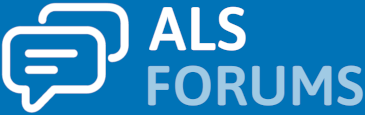Magpuff
Active member
- Joined
- Jun 5, 2011
- Messages
- 71
- Reason
- PALS
- Diagnosis
- 05/2011
- Country
- US
- State
- Florida
- City
- Jacksonville Beach
Well, I have a laptop on loan for 30 days to learn "Smart Nav"
It's a computer program that uses a camera on top of the monitor and a small dot on your forehead that allows you to type on an online keyboard and access all other things on the internet. It is easy and a lot of fun to use.
This will take the place of my arms and hands that are continuing to weaken. This is so amazing.

It's a computer program that uses a camera on top of the monitor and a small dot on your forehead that allows you to type on an online keyboard and access all other things on the internet. It is easy and a lot of fun to use.
This will take the place of my arms and hands that are continuing to weaken. This is so amazing.